Accruent Lucernex 25.08 Release Notes
We're delivering this automatic upgrade to UAT (TRAIN) environments on August 29, 2025 and to production environments on September 12, 2025, with these highlights:
- Summary Page API: Get a list of summary pages available for a project.
- Cost Tracking: Select the Cost Tracking Template you want to use for a project when you create it.
-
Database schema changes: Added fields to the database schema for enhancements in this release.
-
Improvements and issues fixed.
Summary Page API
LUC-15056
You can get a list of summary pages available for a project using HTTP GET requests to our new PageLayout/summaryPages endpoint if you know the ProjectEntityID of the project. For example:
GET {baseApiPath}/rest/pageLayout/summaryPages/?projectEntityID=YourProjectEntityID&availableForMobile=True
Where {baseApiPath} is your Lucernex URL.
Select Cost Tracking Template at Project Creation
LUC-16437, LUC-15469, LUC-15660, LUC-16601, LUC-16959
When Allow Project Cost Tracking is turned on in your firm, and you have the Administration > Dashboard > Manage Cost Tracking > Apply Template permission, you can now select the cost tracking template you want to use for a project when you create projects using the Project Setup Wizard, Capital Project Setup Wizard, or Capital Program Setup Wizard.
Capital Project Setup Wizard
LUC-15660
-
In a Facility, expand the Actions panel in the rightmost side of the page and click Add Capital Project.
-
Complete the fields and click Next.
-
Complete the Folder Set-up step and click Next.
-
Complete the Copy Documents step and click Next or Skip.
-
Select the Cost Tracking Template you want to use, then click Next.
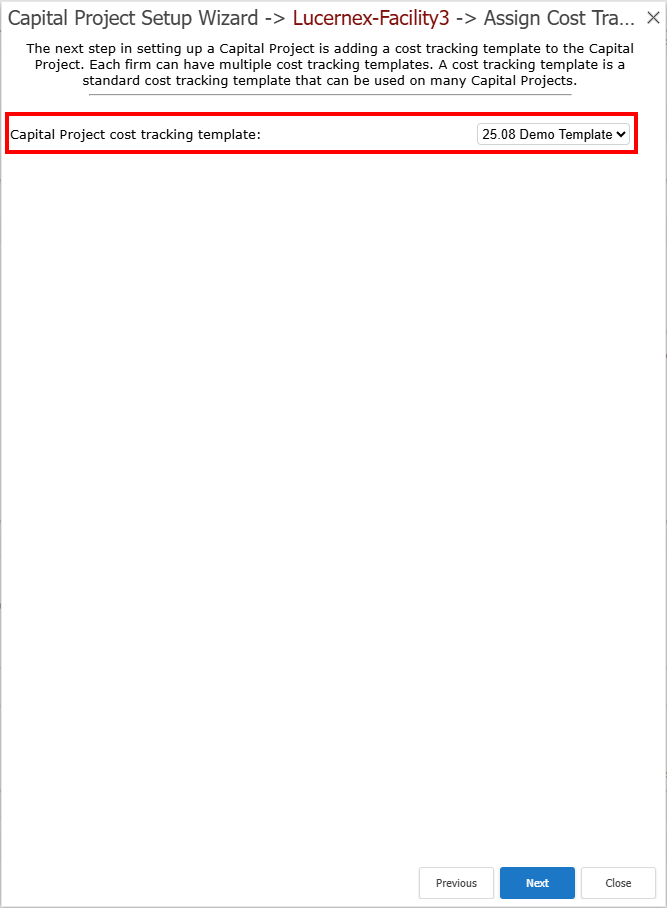
-
Complete the remaining steps, then click Finish.
Project Setup Wizard
LUC-15469
-
In the Project Summary page, click Add Opening Project in the Actions menu on the rightmost side of the page.
-
If prompted, select the Portfolio you want, ensure Project is selected, and click Next.
-
Complete the fields and click Next.
-
Complete the Folder Set-up step and click Next.
-
Complete the Assign Budget Template step and click Next.
-
Select the Cost Tracking Template you want to use, then click Next.
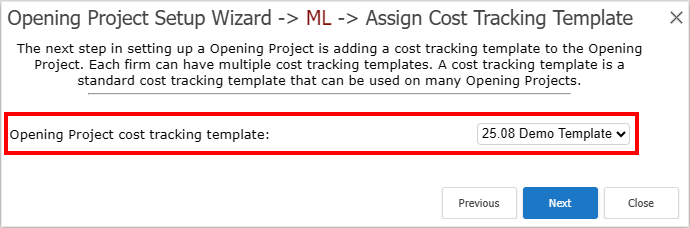
-
Complete the remaining steps, then click Finish.
Program Setup Wizard
LUC-16601
-
In the Program Summary page, click Add Fac. Projects in the Actions menu on the rightmost side of the page.
-
Complete the Organization Chart step and click Next.
-
Complete the Capital Projects folder template step and click Next.
-
Complete the Assign Budget Template step and click Next.
-
Complete the Assign Members step and click Next.
-
Select the schedule template for new capital projects and click Next.
-
Select the Capital Program cost tracking template and click Next.
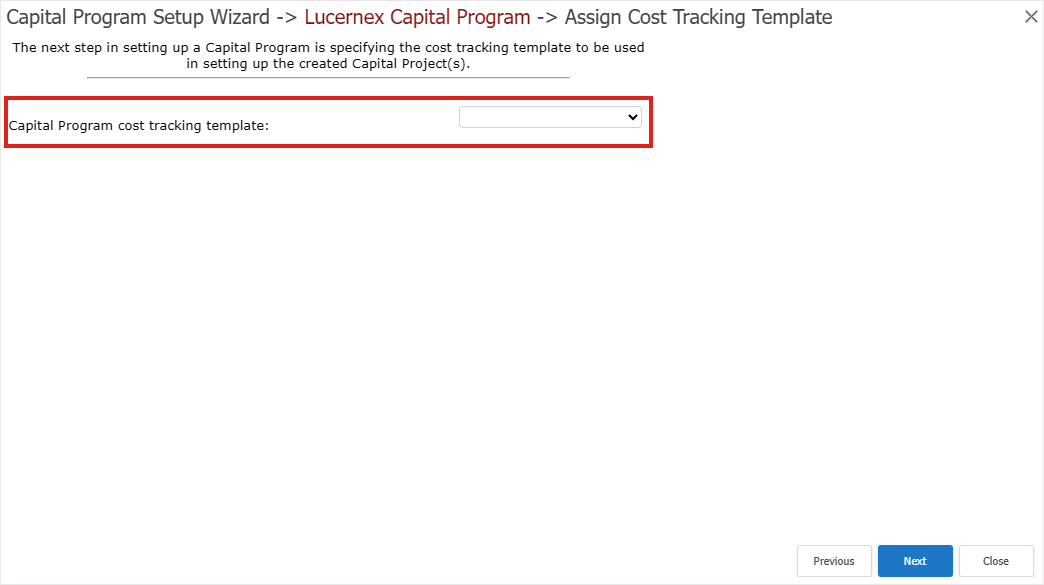
-
Complete the remaining steps, then click Finish.
Project Creation Import Template
LUC-15447
We added CostTrackingTemplate.TemplateNames to the Project Data > Project import spreadsheet template. When you import, if a match is found, that cost tracking template is linked to the project entity.
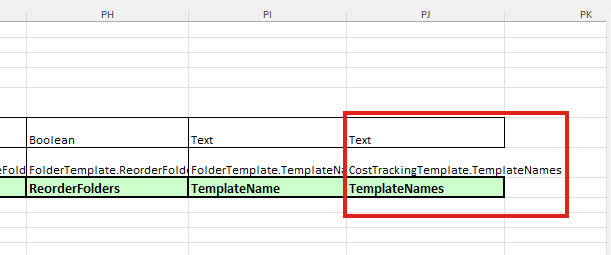
-
In the System Administrator Dashboard, click Import Data.
-
Click Spreadsheets.
-
In Download Spreadsheet Templates, select Project Data > Project.
-
Click Download.
Database schema changes
We've added fields to the database schema for enhancements in this release.
New fields do not automatically display in customized pages, add them to your page payouts to display them. Custom pages are indicated by  in the lower right of the dialog or window.
in the lower right of the dialog or window.
Issue Response Fields
We've added these fields to Issue Response, which contains the bidder’s response to a question.
|
Field Name |
Type |
UI Label |
Description |
|---|---|---|---|
| Body | Text | Body | Bidder's response. |
| CreatedByID | Member ID | Created By | Member who created the response. |
| CreatedDate | Time | Created Date | Date the record was created. |
| IssueID | Text | Issue ID | Identifier for the issue record that the issue response relates to. |
|
IssueResponseID |
Number |
Issue Response ID |
Identifier for the issue response record. |
|
ModifiedByID |
Member ID |
Modified By |
Name of the member who changed the record. |
|
ModifiedDate |
Time |
Modified Date |
Date of the last modification of the record. |
|
ProjectEntityID |
Entity ID |
ProjectEntity ID |
Base entity system identifier for associated tasks, folders, documents, forms, and other records. |
|
RevNumber |
Number |
Rev Number |
Revision number of the record. This increases by one each time the record is modified. |
|
SequenceNumber |
Text |
Sequence Number |
Sequence number of the record. The next record created receives the next number in the sequence. |
|
Subject |
Text |
Subject |
Subject for bidder's response. |
Improvements and issues fixed
|
Summary |
Reference # / Case |
|
|---|---|---|
|
Schedule Field Security |
When the Manage Security > Field Security permission under Schedule > Summary Information, Auto Push Forecast End Date? is set to:
|
LUC-14366 01684134 01683712 |
|
Reports |
When you add a custom list that contains fields such as notes to a report, the values in the custom list now display correctly in the report. |
LUC-15667 01706452 01699043 |
|
Workflow |
When a member is deactivated and that member's workflow steps are reassigned to another member, the member who is assigned the steps can now complete those steps. |
LUC-10255 01371536 01361896 01606156 |
|
Bidding |
When you award a bid, but the budget type has Used For Bidding, Used For Bid Conditioning and Bid Template selected in the Estimated column, a message now displays indicating those options must be cleared before you can award the bid. |
LUC-16083 01715083 01715083 |
|
Cost Tracking Reports |
A number of customer specific cost tracking reports no longer time out and complete in a timely manner. |
LUC-15764 LUC-15451 LUC-16408 01702853 01697169 |
| API |
You now can delete assets using API DELETE calls to Asset if you know the lxID or clientID of the asset. Review our Swagger documentation for more information or try it out:
|
LUC-15283
|
|
Facility Records |
After you delete a facility, you can now successfully add a facility with the same name as facility you deleted. |
LUC-14809 01716428 01716000 |
|
Audit Report |
If you have Manage Page Dropdowns and Audit Reports permissions, when you change a value to Inactive, the Action column in the Audit Report page now correctly indicates the action taken. |
LUC-15741 01676826 01676130 |
|
Q and A Records |
Issue Response records now contain responses to bidder questions so that you can create a report with accepted responses. As a result, we've added Issue Response fields. |
LUC-15903 01711940 01711915 |
